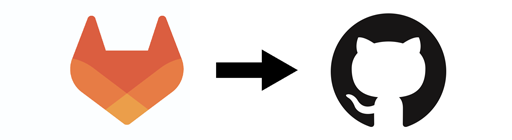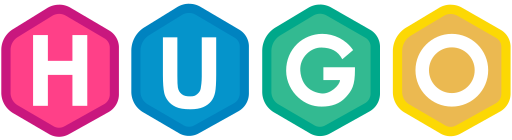Set up a permanent VPN using openVPN and PIA Centos 7
This is a quick guide to show you how to set up an openvpn service that automatically connect’s to PIA (Private Internet Access), the use case for this is to protect a single machine such as a laptop when using a public network or a server that runs services that need a different public IP from the rest of the network.
This guide is for educational purposes only I hold no responsibility for any issue that arise from following this guide.
Packages to install
Firstly install the latest updates to your machine.
yum update -yThen we need to install the epel repository.
yum install epel-release -yAnd then the final tools we’ll need for general setup and to run PIA.
yum install openvpn unzip curl wget -yConfiguration
Now we need to retrieve the config for openvpn to use.
cd /etc/openvpnUse wget to download the zip file that contains all the vpn configurations for each PIA location.
wget https://www.privateinternetaccess.com/openvpn/openvpn.zipUse unzip to extract the .opvpn files to the directory.
unzip openvpn.zipCreate a credentials file for your PIA logins with your favourite text editor (mines nano) default is vi.
vim creds.confPlace your PIA credentials in the file like this.
[username]
[password]Save this file then update the permissions on the file.
chown root:root creds.conf
chmod 400 creds.confCreate a symlink for the config file you want to use, it’s best to use the closest server to you to decrease latency and also keep issues with decreased speed to a minimum, I chose manchester but use the below replacing [PIA-server] with your server of choice.
ln -s /etc/openvpn/[PIA-server].ovpn server.confOpen the config file
vim [PIA-server].ovpnadd/edit the line auth-user-pass to auth-user-pass cred.conf
On my server, I have SELinux set to permissive which means it logs what it would normally block if you would like to do the same edit the se config file /etc/selinux/config to show permissive in the line selinux.
Alternatively run the command
restorecon -Rv /etc/openvpn/Now to be able to test if this is working correctly we need to check what our current public IP is this is simple to do.
curl ipecho.net/plain ; echoStarting the service
To enable openvpn at boot and start it run the following.
systemctl enable --now openvpn@serverRun the following to test if the VPN has connected properly.
curl ipecho.net/plain ; echoIf its different it worked now reboot and see if starts on boot as expected.
reboot now Run the curl command again
curl ipecho.net/plain ; echoIf it’s still different then your have successfully set up the service to auto connect on boot.